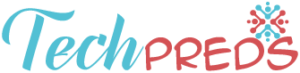Everybody who is working from a computer knows that shortcuts are a great way of speeding things up. But, did you know that even WordPress comes with its own keyboard shortcuts? Here are some of the most useful ones.
WordPress Keyboard Shortcuts for Visual Editor
If you are writing a long text, it can be somewhat tiresome to constantly have to search for the options for these things. Luckily, WordPress has useful shortcuts that will help you save a lot of time when working in visual editor.
Ctrl + a = Select All
Ctrl + z = Undo
Ctrl + y = Redo
Ctrl + b = Bold
Ctrl + i = Italic
Ctrl + c = Copy
Ctrl + v = Paste
Ctrl + x = Cut
Ctrl + [number] = Insert heading sizes, e.g. CTRL+1 = <h1>, CTRL+2 = <h2>.
Alt + Shift + n = Check Spelling
Alt + Shift + a = Insert link
Alt + Shift + o = Numeric List
Alt + Shift + s = Remove link
Alt + Shift + q = Quote
Alt + Shift + m = Insert Image
Alt + Shift + w = Full screen
Alt + Shift + t = Insert More Tag
Alt + Shift + p = Insert Page Break tag
Alt + Shift + h = Rich text editor help
Alt + Shift + l = Align Left
Alt + Shift + j = Justify Text
Alt + Shift + c = Align Center
Alt + Shift + d = Strikethrough
Alt + Shift + r = Align Right
Alt + Shift + u = Unordered List
WordPress Shortcuts for the Plain Text Editor
The plain text editor is much simpler than the visual editor, but still, shortcuts can come in very handy for it as well. Here are some of the most useful ones.
Ctrl + c = Copy
Ctrl + v = Paste
Ctrl + x = Cut
Ctrl + z = Undo
Ctrl + y = Redo
Ctrl + p = Print
Alt + Shift + p = Publish
Alt + Shift + f = Full screen
WordPress Keyboard Shortcuts for Comments Screen
Finally, if you have been battling a large number of comments recently, these shortcuts can be of great aid to you.
J = Next comment
K = Previous comment
A = Approve comment
U = Unapprove comment
D = Delete comment
R = Reply comment
Q = Quick edit a comment
Z = Restore Comment from Trash or Undo if you Delete a comment
You probably won’t remember all of these, but if you do retain a few of them in your mind, you can find great use of them. Shortcuts are meant to make our lives easier, and they can definitely do that, if you use them in the right way. Try remembering as much as you can of them, and in the future, you will find yourself cutting down the time it takes for you to perform a certain action in WordPress.