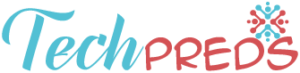Do you want to replace your HTC one display assembly? It’s not mandatory to break into the nearest shop to seek for HTC repair services because you can fix your display assembly from the comfort of your home. Here are some simple steps to replace the display assembly of your device.
Step one – display assembly
A HTC one device is built upon the screen assembly. Therefore, in order to replace your device screen assembly, you have to disassemble the entire HTC one device and then built it using a new screen assembly. The LCD display and touch screen are normally fused together thus making difficult to replace each of them separately hence it is wise to disassemble them before you continue with the process of fixing your device.
Step two – Remove the Tray and SIM card
To remove the SIM card and tray of your phone, you can use a SIM ejector tool or paper clip. While removing the two parts, ensure that you do not use excessive force because you are likely to damage the device further.
Step three – Remove the rear aluminum case
One of the hardest parts to remove when it comes to repairing HTC one device is the rear aluminum case. In most videos and blogs, the backing of HTC rear aluminum case is damaged. Therefore, it is recommended that you buy an extra one just in case you realize that it is damaged. To avoid damaging the case, pry inside the card slot area before working your way around using guitar picks.
Step four – remove the tape
Using a razor blade or exact knife, remove the black electrical tape and silver colored tape as well. The black coaxial cable running near the blue and gray should also be removed. You should be very careful when doing this to the phone.
Step five – Coaxial cable removal
With the help of tweezers, gently remove the five coaxial cables. You only need to apply a little pressure for them to pop out.
Step six – Remove the flex cable
To remove the motherboard of your Smartphone, you have to check the flex cables. Start by removing the four flex cables by following the arrows on them.
You will need to peel back the metallic colored tape to access them with ease. The cables are held in position using Zero insertion force.
Step seven – remove the connector
Use a screwdriver to unscrew the connectors attached to the phone’s motherboard. After you have removed the screws, you can easily detach the motherboard with the help of a plastic prying tool.
Step eight – remove the motherboard screws
With the help of a screwdriver, remove the four screws holding the motherboard. Ensure that you organize and then label each of the screws since they come with different lengths. This will make it easy to reassemble the phone.
Step nine – remove motherboard
Remove the motherboard by pulling it upwards from any of the sides.
Step ten – remove screws
Using a screw driver, remove all the screws
Step eleven – Remove the volume button detachment
Heat the adhesive using a hot tool to peel away all the pieces.
Step twelve – Remove flex cable and power button
Disconnect the connectors using tipped tweezers.
Step thirteen – Remove flex cable Pull the cable from the gadgets connector after flipping up the white section.
Step fourteen – Remove the vibrator motor Pry up the end of the motor to release the vibrator motor. The vibrator motor is normally connected using two wires to the daughterboard.
Step fifteen – Daughterboard
Gently remove the daughterboard of your phone from the body
Step sixteen – Remove the battery
The battery is held to the phone using an adhesive. Place a very hot opener on the battery for about one minute to remove the adhesive.
Step seventeen – Remove the small logic board
Remove the screws and loose metal piece
Step eighteen – Reassembly
Reassembling involving building everything you had disassembled on the screen assembly you had acquired. If you have not bought a new screen assembly, you can order the same from online stores instead of moving up and down the streets looking for the same. To start with, transfer the power button, spacer and earpiece on the new assembly. After that, replace the small board with USB connector. Follow the steps we have outlined in reverse for HTC repair. If you are not sure about any of the steps we have outlined, you can visit the Gadget Doctor’s website today.